Link OKRs
ClarityLoop makes it easy to link OKRs to relevant growth opportunities, values, career levels, and feedback. These links help tie objectives directly to real work, making goals more meaningful and easier to track. You can also add comments to objectives or key results for ongoing discussions or to provide additional context.
How to link OKRs
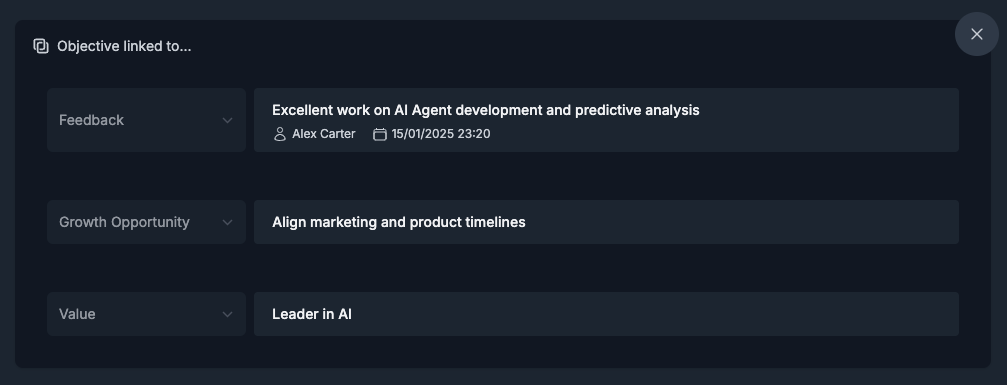
-
While creating an objective.
- Use the "Link objective with..." button to connect feedback, growth opportunities, levels, or values.
-
After an OKR is created.
- Open an objective or key result and click "Link objective with...".
-
From related tools.
- In Slack, Jira, GitHub, or Confluence, click "Add to ClarityLoop" to link content to an OKR directly.
What can you link?
- Feedback: Insights from past feedback that inform the objective.
- Growth opportunities: Areas highlighted by the system as potential development focuses.
- Values: Core company principles relevant to the objective.
- Levels: Career framework levels to track development.
Example:
Feedback insight: "Clear and proactive communication in cross-team collaboration."
Linked OKR: "Enhance communication practices across teams."
Key result: "Host 5 cross-team syncs by year-end."
Adding comments to OKRs
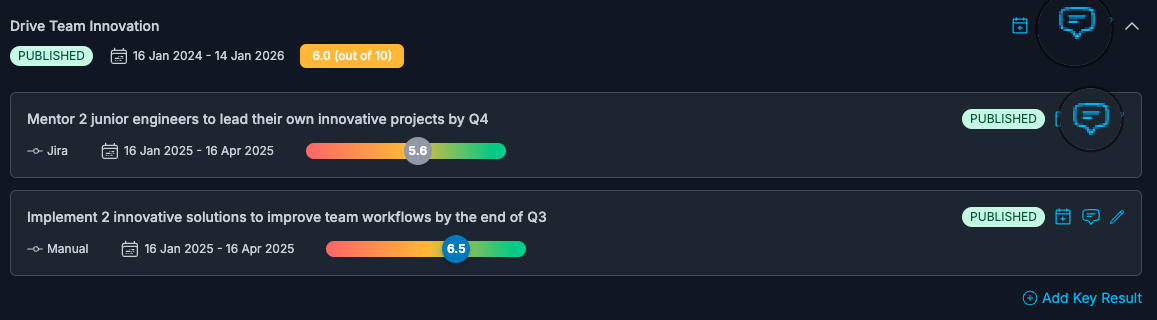
You can add comments directly to objectives or key results to document decisions, updates, or observations.
- Open the "Comments" icon on objective or key result and click "Add Comment".
- Type your message and save.
- Add context by attaching links or uploading screenshots from work tools.
Where comments help:
- Clarifying changes in OKR direction.
- Noting decisions from 1:1 meetings.
- Sharing context without updating the OKR content itself.
Why linking and comments matter
- Improved relevance: Objectives stay connected to real work, not abstract goals.
- Context for growth: Links to feedback and pathways help teams connect goals to development.
- Collaborative discussions: Comments provide a shared space for updates and decisions.
Best practices
- Link early: Add context when objectives are first created.
- Use comments for ongoing updates: Document shifts or new insights as they happen.
- Leverage work tools: Use "Add to ClarityLoop" from Slack, Jira, and other tools to avoid switching contexts.
FAQs
Who can add links and comments?
Anyone with access to the OKR can add or remove links and comments.
Can context be linked after an OKR is published?
Yes, links and comments can be added or removed anytime.
What happens to comments when an OKR is closed?
Comments remain visible as part of the OKR’s history.
Next steps: