Applying career framework
Once a career framework is published, workspace owners can assign levels to members. This ensures that individuals see their career growth pathways and that managers can track development progress across the team.
How it works
When members are assigned levels, they can view:
- Their current level and next level directly on the homepage.
- A clear list of skills, responsibilities, and competencies needed to advance.
- Relevant OKRs and growth opportunities linked to these levels.
Managers can use this information during 1:1s and continuous reviews to guide growth-focused conversations.
Steps to apply the career framework
-
Go to Workspace Members:
- Navigate to Workspace > Members or Org > Org Structure.
-
Find the member:
- Locate the person you want to update.
-
Assign a level:
- Choose the appropriate level from the dropdown.
- Changes apply immediately and reflect in growth dashboards.
-
Save changes:
- Levels are now active and visible to the user.
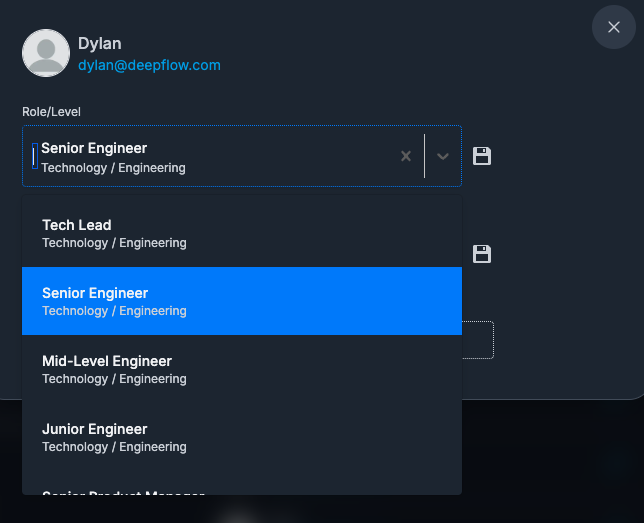
What happens after applying levels?
- Personalized growth guidance: The homepage displays the user's current level, next level, and the required steps to advance.
- Enhanced OKRs and 1:1s: Framework elements can be linked directly to OKRs and 1:1 agendas.
- Manager insights: Managers see level progression in the Direct Report Dashboard and Continuous Review sections.
FAQs
Do I need to assign levels manually to every new member?
Yes, levels are not assigned automatically. New members default to "unassigned" until updated.
What if the framework changes?
When a new framework is published, level assignments stay as is.
How can managers use this information?
Managers can track level progression and growth during 1:1s, OKR reviews, and in the Continuous Review dashboard.
Next steps: