Add context
Adding context to feedback, 1:1 agendas, or OKRs in ClarityLoop makes these insights more grounded and actionable. Context isn't just about attaching a link or an image—ClarityLoop actively understands the content beneath the surface to provide relevant, meaningful context.
Why context matters
- Clarity: Feedback is more precise when it's tied to real work.
- Credibility: Context connects feedback, objectives, and conversations to observable actions.
- Actionability: Understanding the "why" behind feedback makes follow-up easier.
Example:
"Great job on the API documentation! The structure is clear and helpful." (Context: Jira ticket ENG-245, where the docs were reviewed.)
Where context is used
ClarityLoop allows context to be attached to:
- Feedback/Feedback Requests: Provide relevant work artifacts to reinforce your feedback.
- 1:1 agendas: Add context to discussion points, making conversations more concrete.
- OKRs: Link objectives and key results to actual work items for accurate progress tracking.
How context works
1. Automatic context capture
When giving feedback or planning a 1:1 directly from Slack, Jira, GitHub, or Confluence, ClarityLoop automatically captures:
- The specific message, ticket, PR, or page being referenced.
- Relevant metadata like date, participants, and key terms.
- Underlying content, analyzed to surface meaningful connections.
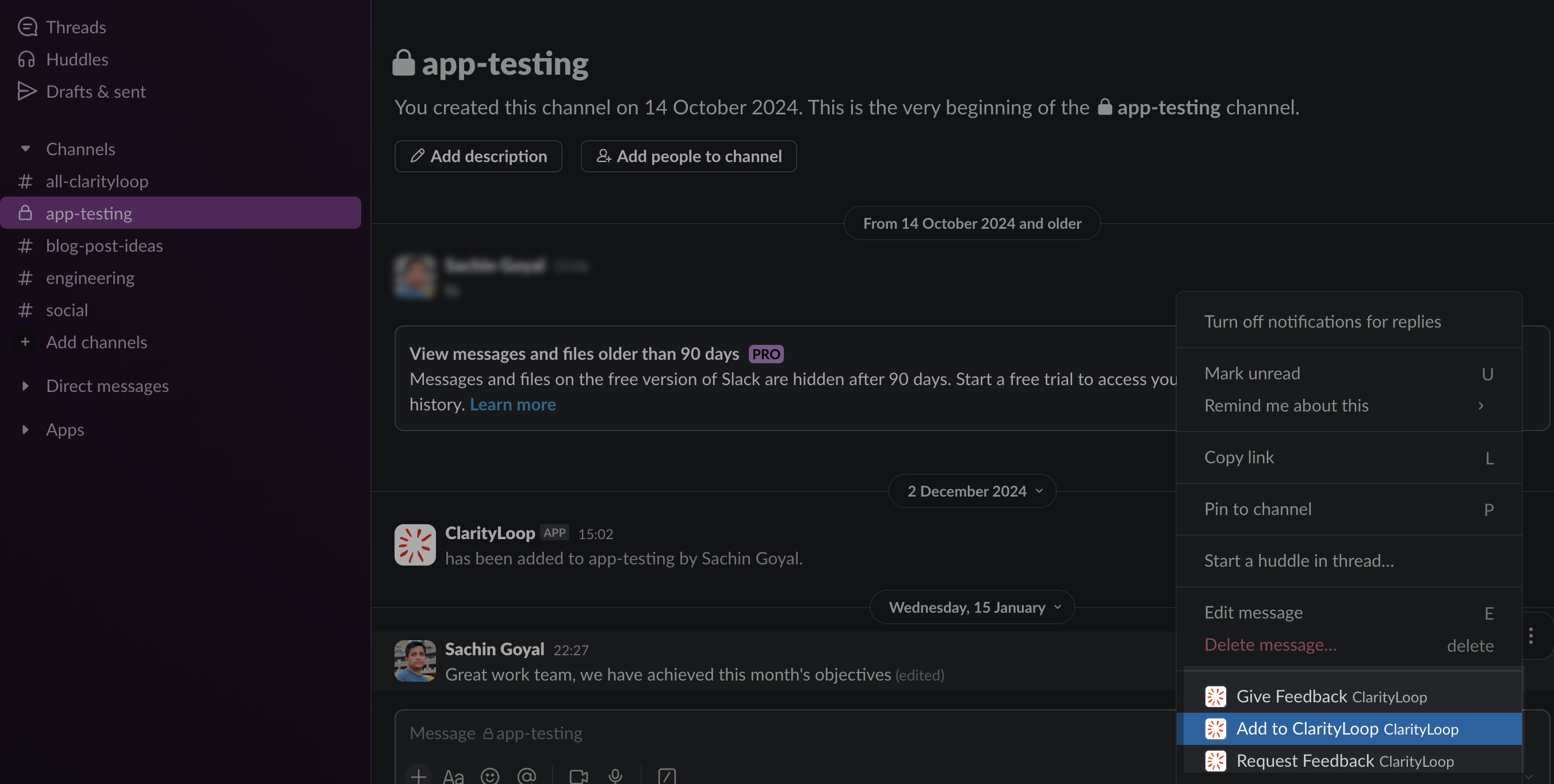
2. Manual context addition
If context isn't captured automatically, you can:
- Attach a link: Paste a URL from Jira, Confluence, GitHub, or any integrated tool.
- Upload a screenshot: ClarityLoop will analyze the text and structure of the image to understand the context.
Supported sources:
- Slack messages
- Jira issues
- GitHub pull requests
- Confluence pages
- Screenshots from any app
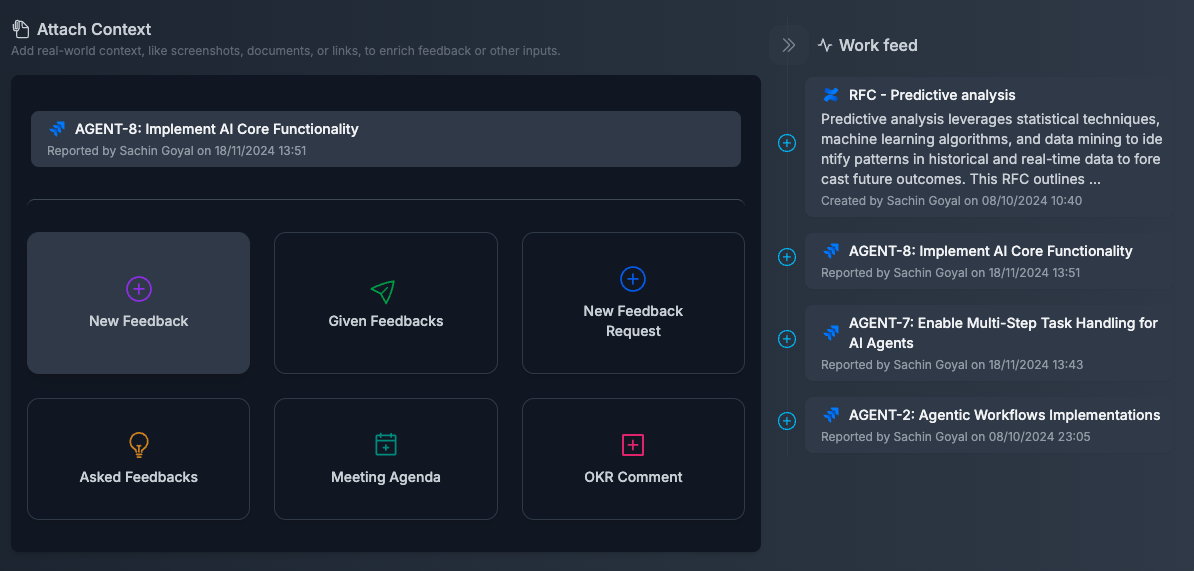
How ClarityLoop uses context
ClarityLoop’s AI engine processes the linked content to:
- Identify relevant details like tasks, discussions, and contributors.
- Highlight key points that explain why the feedback or agenda item matters.
- Summarize complex work artifacts into clear, digestible information.
Best practices for adding context
- Prioritize clarity: Choose context that directly supports the feedback or agenda.
- Use screenshots wisely: Visuals are helpful when capturing multiple pieces of context.
- Leverage automation: Start feedback from integrated tools to save time.
FAQs
What if I forget to add context?
Context must be added when drafting feedback but for agendas, or OKRs, it can be added later.
Does ClarityLoop actually understand screenshots?
Yes. The system analyzes text and visual structures within screenshots to identify relevant information.
Is context required?
No, but adding it increases clarity and usefulness.
Next steps: