Give feedback
Giving feedback with ClarityLoop is quick, intuitive, and designed to fit into the flow of work. The system captures context automatically, understands your intent, and helps you share meaningful feedback with just a few clicks—no special training required.
How to give feedback
-
Find the moment.
- In Slack, Jira, GitHub, or Confluence, click "Give Feedback" or "Add to ClarityLoop".
- In the ClarityLoop web app, select an item from your work feed or use the "Give Feedback" button.
- Or, click "Give Feedback" manually from the sidebar if you'd like to structure feedback yourself using one of the available templates.
-
Describe your intent.
- Enter a short summary and a few sentences about what you'd like to share—praise, a suggestion, or constructive feedback.
- The AI assistant automatically refines your input into a clear, actionable message using the right template when needed.
-
Add more context if useful.
- Context helps make feedback more actionable. ClarityLoop automatically captures context when feedback starts from Slack, Jira, or other tools.
- You can also manually attach links or upload screenshots—ClarityLoop analyzes the image content for additional context.
-
Choose sharing preferences.
- Share directly with the recipient, share with their manager, or share only with the manager.
- Optionally, make the feedback anonymous if you'd prefer not to reveal your identity.
-
Click submit.
- That's it—you're done. ClarityLoop handles the rest.
- Recipients will receive an email notification when feedback is shared.
AI-powered feedback
ClarityLoop uses AI to remove the friction from giving high-quality feedback:
- Clarity: Simplifies language for clearer communication.
- Structure: Automatically applies industry-standard templates like STAR, SBI, or SSC based on your intent.
- Bias reduction: Helps maintain a professional, constructive tone.
If you're writing manually, you can choose a template and draft the feedback yourself or click "Refine with AI" to get suggestions.
Where you can give feedback
- Slack: Right-click any message to give feedback.
- GitHub, Jira, Confluence: Use the "Add to ClarityLoop" link next to the content.
- Web app: Use the work feed or the sidebar's "Give Feedback" option.
- Screenshots: Upload screenshots to provide context—ClarityLoop reads the text and identifies relevant information.
Sharing options
ClarityLoop gives you control over who can see the feedback:
- Recipient only (default)
- Recipient and their manager
- Manager only (without notifying the recipient)
- Anonymous (the recipient won't see your name)
Reactions
Once feedback is shared:
- Recipients receive an email notification with a link to view the feedback.
- Reactions: Recipients can react to feedback with emoji responses (e.g., 👍 🎉 🙌 💡).
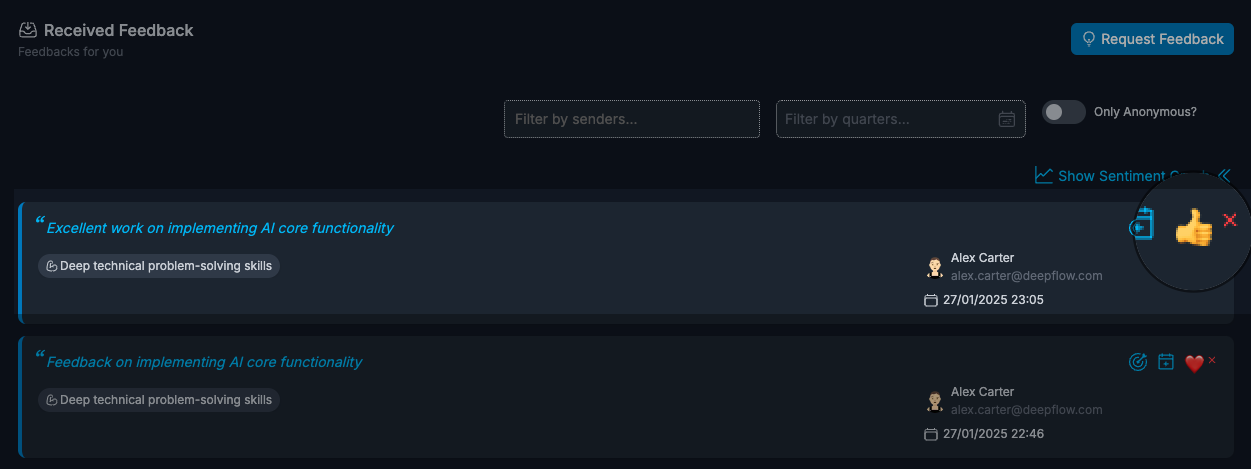
Credit usage
On the Community Plan, feedback actions use credits:
- Giving feedback: 2 credits
- AI refinement (if used): 1 additional credit
Credits reset weekly—each user receives 10 credits per week.
Related: Plans and Credits
Best practices
- Focus on intent—ClarityLoop helps with the structure.
- Give feedback soon after events for maximum impact.
- Add context when possible to make the feedback more relatable.
Example:
"During the product launch, your clear communication kept the team aligned and proactive. Please continue that approach—it makes a big difference."
FAQs
What if I'm not sure how to write feedback?
Just describe your intent, and the AI assistant will take care of structure and clarity.
Can I choose a feedback template?
Yes. When you use the Give Feedback manually, you can select from SSC, STAR, or SBI templates depending on the type of feedback you want to give.
What if I forget to add context?
ClarityLoop automatically captures context when giving feedback from integrated tools. You can also add links or screenshots later.
What if I share feedback by mistake?
You can unshare feedback after it's sent. Go to Feedback > Given, select the feedback, and choose "Deactivate" to stop sharing it with the recipient or their manager. Also you can keep the feedback in draft status as long as you want before sharing.
Does giving feedback take long?
No—most users share feedback in less than a minute. The system handles the complexity, so you just need to focus on the intent.
Next steps: