Smart agendas
ClarityLoop’s smart agendas make 1:1 meetings more focused and useful by helping you add agenda items directly from the work being done—without switching tools or copying links manually. Agendas provide structure, context, and continuity to conversations without extra effort.
Why structure matters in 1:1s
Unstructured 1:1s often turn into status updates that could be covered asynchronously. ClarityLoop helps avoid that by anchoring conversations in relevant, real-time context.
- Better conversations: Discuss topics that go beyond surface-level updates.
- Less prep time: Add items directly from feedback insights, career pathways, and ongoing work.
- Clearer outcomes: Follow-up actions are tracked, ensuring discussions lead to tangible results.
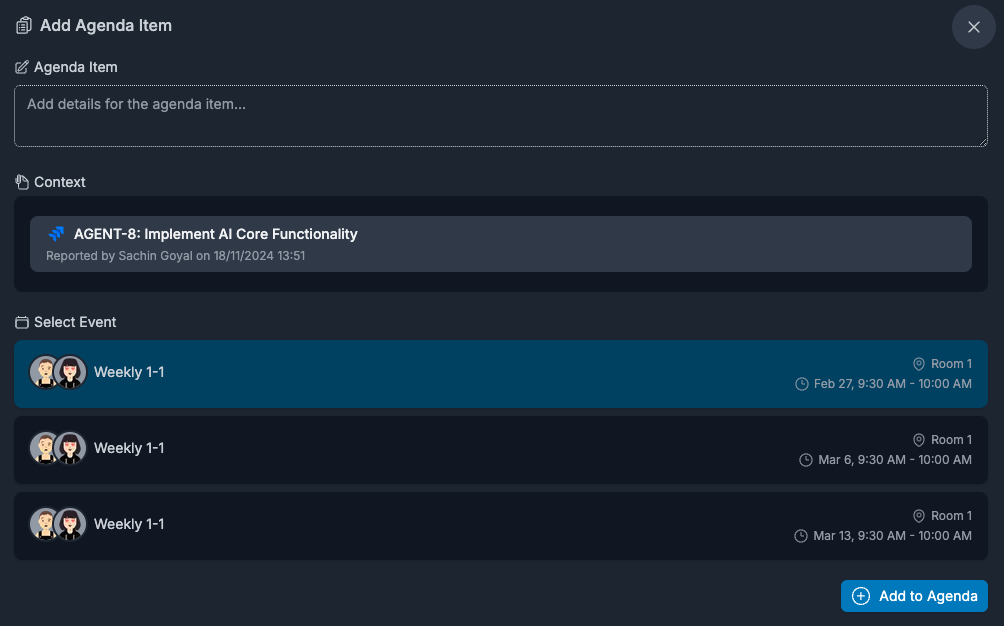
How to use smart agendas
-
Open the 1:1 agenda.
- In the ClarityLoop web app, go to 1:1 Meetings and open an upcoming meeting.
- Or click "Add to ClarityLoop" from Slack, Jira, GitHub, or Confluence to add an item directly.
-
Add agenda items.
- Select items from Feedback Insights, Career Frameworks, or OKRs.
- Manually add custom items if needed. There are many trigger points within ClarityLoop.
-
Review and adjust.
- Adjust order or content as needed.
- Participants can collaborate by adding items before the meeting.
Agenda sources
Agenda items can come from:
- Work tools: Add items directly from Slack messages, Jira tickets, GitHub PRs, or Confluence pages.
- Feedback insights: Discuss growth opportunities, strengths, or feedback themes.
- Career frameworks: Focus on skill development and role progression.
- OKRs: Track progress toward objectives using linked work items.
How this helps
- No context-switching: Add agenda items from the tools you already use.
- Growth-focused conversations: Bring development areas into regular discussions.
- Continuous alignment: See agenda items related to ongoing objectives and feedback.
FAQs
Can I add items after the meeting is scheduled?
Yes, agenda items can be added or updated at any time.
Who can edit the agenda?
Both participants can add, edit, or remove items.
Next steps: