Request feedback
Requesting feedback with ClarityLoop is quick and straightforward. Whether you're seeking input for yourself, asking on behalf of a direct report, or gathering insights from multiple people, the system captures context and helps craft clear, actionable requests in just a few steps.
How to request feedback
-
Find the moment.
- In Slack, Jira, GitHub, or Confluence, click "Request Feedback" or "Add to ClarityLoop".
- In the ClarityLoop web app, select an item from your work feed or use the "Request Feedback" button.
- Or, click "Request Feedback" manually from the sidebar to describe what you'd like feedback on.
-
Describe your intent.
- Enter a short summary and a few sentences explaining what you'd like feedback on.
- The AI assistant will refine your request to make it clear, specific, and easy for others to respond.
-
Add context if useful.
- Context helps others give more relevant feedback.
- ClarityLoop automatically captures context from integrated tools. You can also add links or upload screenshots.
-
Choose who to ask.
- Select one or more people to request feedback from.
- Managers can request feedback about their direct reports.
-
Send the request.
- The selected recipients will receive an email notification and an in-app alert prompting them to respond.
AI-powered feedback requests
ClarityLoop uses AI to make feedback requests more effective:
- Clarifies your request: Helps you ask clear, specific questions.
- Improves the wording: Adjusts tone and phrasing for clarity and professionalism.
- Structures the request: Ensures the request is easy to understand and respond to.
Where you can request feedback
- Slack: Right-click a message to request feedback.
- GitHub, Jira, Confluence: Use the "Add to ClarityLoop" link.
- Web app: Use the work feed or the sidebar's "Request Feedback" option.
- Screenshots: Upload screenshots; ClarityLoop analyzes the content to provide context.
Sharing options
When requesting feedback, you can:
- Request feedback for yourself.
- Request feedback for someone else (for managers).
- Request feedback from multiple people at once.
Note: When managers request feedback about their direct reports, responses are shared with the manager only.
Nudging recipients
If recipients haven't responded after a while, you can send a gentle nudge to remind them.
- Go to Requests Sent, find the relevant request, and click "Nudge".
- The system will send a follow-up email notification and an in-app reminder.
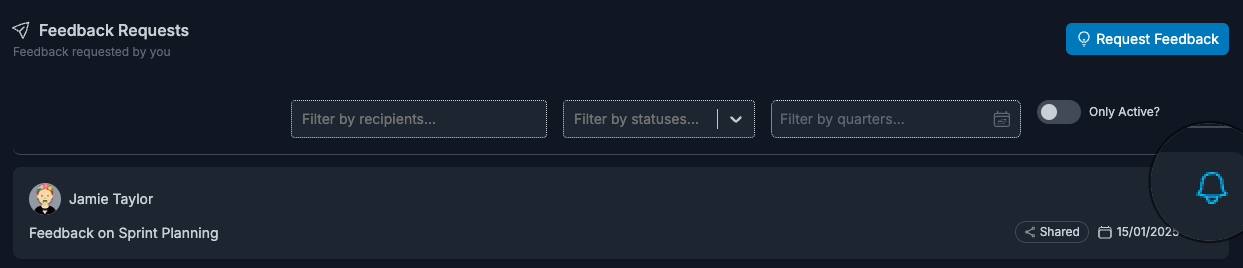
Credit usage
- Requesting feedback: 1 credit per person you ask.
- AI refinement (optional): +1 credit if used.
Example:
- Request feedback from 3 people: 3 credits.
- Refine with AI: +1 credit per request.
Related: Plans and Credits
Best practices
- Be specific: Provide clear guidance about what kind of feedback you need.
- Request feedback early: Don’t wait until the end of a project—ask when the work is fresh.
- Add context when possible: Relevant context helps recipients respond more effectively.
- Ask a variety of colleagues: Feedback from peers, managers, and cross-functional collaborators offers diverse perspectives.
Example request:
"I'd appreciate feedback on how I handled communication during the project kickoff. Any insights on strengths or areas for improvement would be helpful."
FAQs
Who can request feedback?
Anyone can request feedback for themselves. Managers can also request feedback about their direct reports.
Can I request feedback from multiple people at once?
Yes. Select as many recipients as you'd like—they’ll each receive the request individually.
What if I forget to add context?
No problem. ClarityLoop captures context from supported tools automatically. You can also edit the request later to add more details.
Can I edit or cancel a feedback request?
Yes. Go to Requests Sent and select feedback request, if feedback is shared already you can Deactivate it but if it's draft you can make amends and share it.
What if I send a request to the wrong person?
You can deactivate a request after it's sent. Go to Requests Sent, select the request, and choose "Deactivate".
What if someone doesn't respond?
Use the "Nudge" button under Requests Sent to send a follow-up email notification and in-app reminder.
What if I run out of credits?
Community Plan users have 10 credits per person per week. You can either wait for the next reset or upgrade to the Professional Plan for unlimited usage.
Next steps: