Actions
Actions in ClarityLoop help turn meeting discussions into clear, trackable next steps. Actions can be created during or after meetings, assigned to team members, and tracked until completion. This ensures that 1:1 conversations result in meaningful outcomes.
How to create and manage actions
-
Capture actions during meetings.
- Open the 1:1 meeting in 1-1s.
- Click "Generate Actions" to let the AI assistant identify and extract action items from notes.
- Or manually add actions by typing them directly into the actions area.
-
Assign actions.
- Each action can be assigned to a specific person.
- Set optional status to track follow-up tasks effectively.
-
Track ongoing actions.
- Visit the 1:1s > Actions to view and manage actions.
- Actions remain visible across meetings, ensuring long-term goals stay on track.
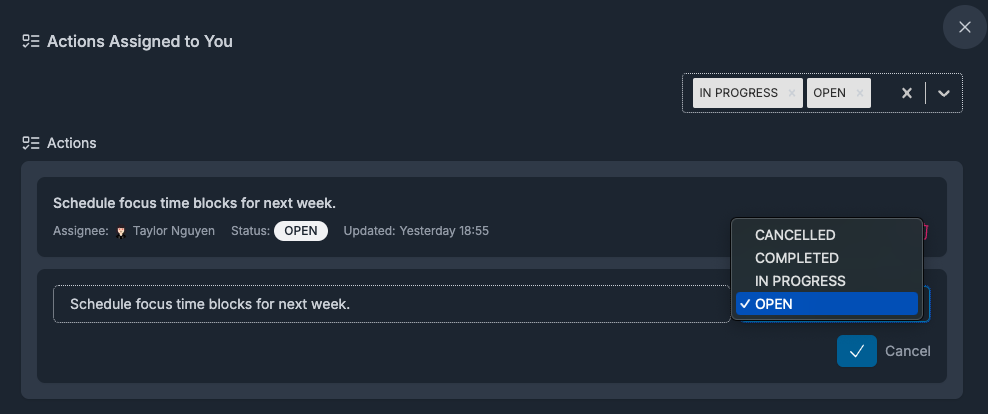
Kanban board management
Actions can now be managed using an intuitive Kanban board interface that provides visual workflow management:
Board views
- Status view: Organize actions by their current status (Open, In Progress, Completed, Cancelled)
- Assignee view: Group actions by the person responsible for completing them
Drag-and-drop functionality
- Move actions between columns by dragging them to update status or reassign ownership
- Visual progress tracking makes it easy to see what's in progress and what's completed
- Real-time updates ensure all participants see the latest action status
Inline editing
- Edit action details directly in the Kanban view without switching screens
- Update status, assignee, and description with quick inline controls
- Delete actions that are no longer relevant
Action states
Actions can be in one of four states:
- Open: Newly created actions waiting to be started
- In Progress: Actions currently being worked on
- Completed: Successfully finished actions
- Cancelled: Actions that are no longer needed or relevant
Where actions come from
- Meeting notes: Automatically extracted from 1:1 discussions.
- Feedback insights: Actions can be linked to growth opportunities or performance patterns.
- Career pathways: Actions may relate to skill development or level progression.
How ClarityLoop helps with actions
- AI extraction: Notes are analyzed for phrases like "follow up," "assign," or "plan" to suggest action items.
- Cross-meeting tracking: Actions persist between meetings to maintain continuity.
- Context linking: Actions are associated with relevant notes, feedback, and work items for context.
Example:
"Review customer feedback about onboarding issues." → (Action: Assign Taylor to analyze feedback patterns and propose improvements by next week.)
Best practices
- Be specific: Use clear, action-oriented language.
- Assign owners when possible: Actions without ownership often get overlooked.
- Follow up regularly: Review the 1:1 dashboard for action status before the next meeting.
FAQs
Can actions be edited later?
Yes. You can edit, assign, or complete actions from the 1:1s.
Can actions be linked to objectives?
Yes. Actions related to key initiatives can be connected to OKRs for better tracking.
Who can create actions?
Both participants in the meeting can add or assign actions.
How do we know when an action is completed?
Completed actions appear in the "Completed" column in Kanban view or marked as "COMPLETED" in list view. Actions can be easily moved between states using drag-and-drop in the Kanban interface.
Next steps: