Creating and managing surveys
ClarityLoop's survey system helps you gather structured feedback from your team through customizable surveys that can be triggered automatically or run manually. Surveys support multiple question types, AI-powered templates, and flexible scheduling to fit your team's needs.
How to create a survey
- Start a new survey.
- Go to Surveys in the sidebar and click "Create Survey".
- Choose from three options:
- Use templates: Select from science-backed survey templates.
- Build from scratch: Create your own survey structure.
- AI generation: Describe your needs and let AI create the survey.
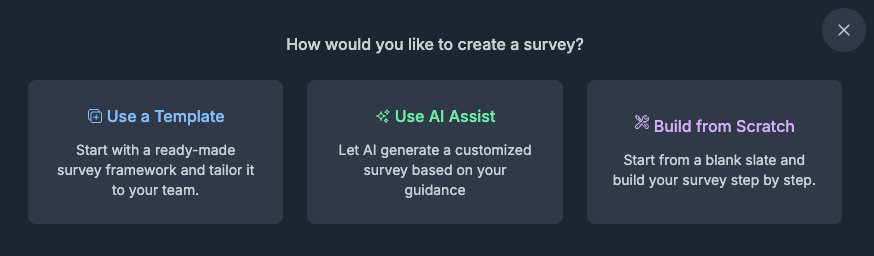
- Configure survey settings.
- Title and description: Give your survey a clear name and optional description.
- Anonymity mode: Choose from anonymous, identity optional, or identity required.
- Trigger type: Set when the survey runs (manual, onboarding, offboarding, or recurring).
- Audience: Define who receives the survey (specific users, departments, or entire workspace).
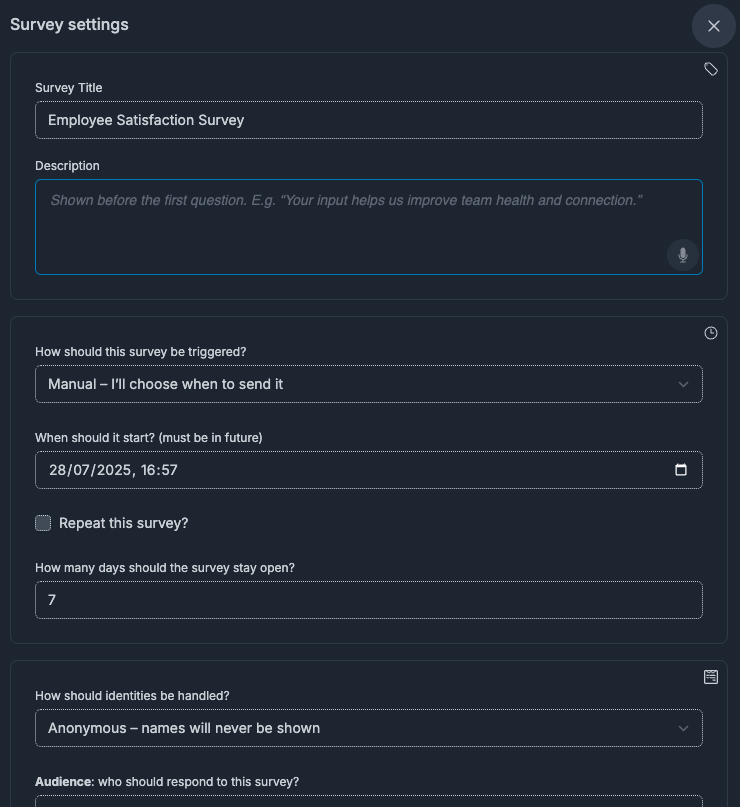
- Build your survey structure.
- Add sections: Organize questions into logical groups with titles and descriptions.
- Add questions: Choose from multiple question types and configure options.
- Drag and drop: Reorder sections and questions by dragging them.
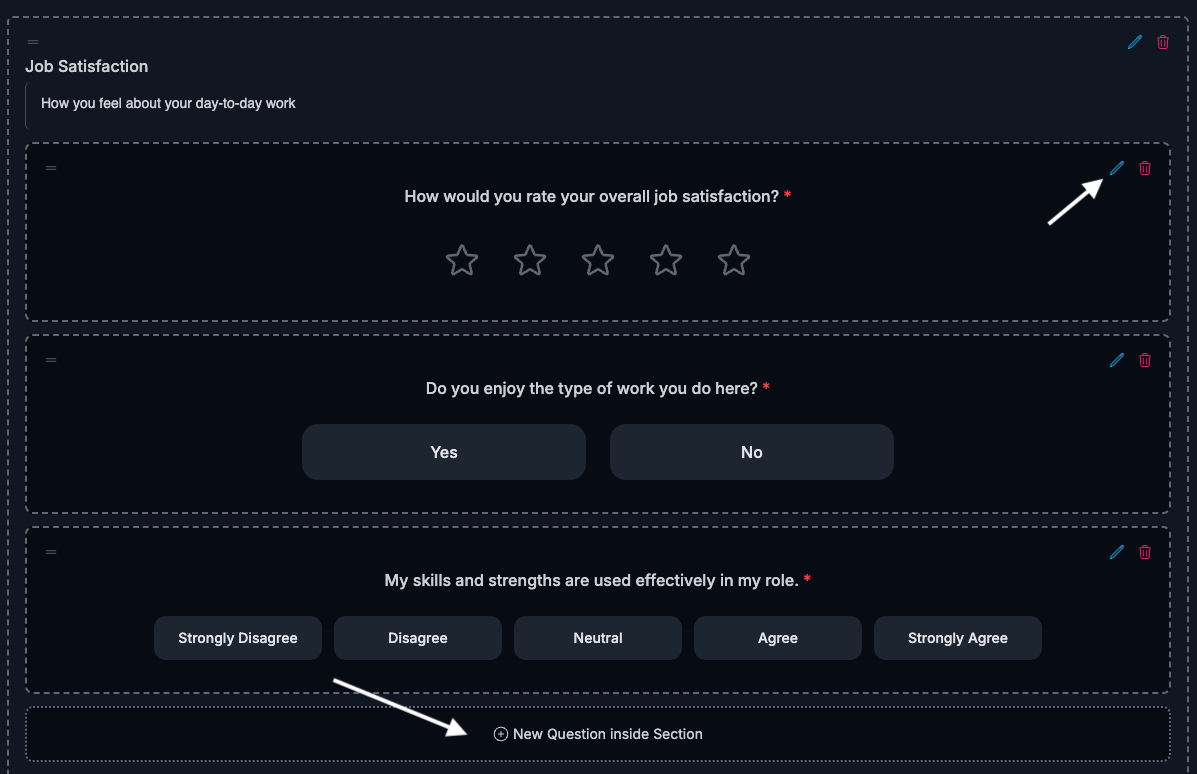
- Publish when ready.
- Review your survey structure and audience.
- Click "Publish" to make it active.

Survey templates and AI generation
Science-backed templates:
ClarityLoop provides research-validated survey templates across key categories:
- Engagement & Pulse: Annual engagement surveys, monthly pulse checks, team sentiment, and organizational health assessments based on validated engagement frameworks.
- Onboarding: 30, 60, and 90-day new hire surveys to optimize the onboarding experience and reduce early attrition.
- Retention & Exit Insights: Exit interviews, stay interviews, retention drivers, and departure feedback to understand and improve retention.
- Leadership & Manager: Manager effectiveness, leadership feedback, and communication pulse surveys to strengthen management capabilities.
- Well-being: Burnout risk assessments, work-life balance, mental health checks, and employee wellness surveys.
- Training & Development: Learning needs assessments, post-training evaluations, and professional development feedback.
- Compensation & Benefits: Salary satisfaction, benefits utilization, pay equity, and total rewards assessments.
- Change & Transition: Change readiness, flexible work preferences, merger integration, and return-to-office surveys.
AI-powered survey creation:
- Describe your goals: Tell AI what you want to measure or understand.
- Automatic generation: AI creates complete surveys with appropriate question types.
- Smart recommendations: Get suggestions for question flow and structure.
- Refinement tools: Use AI to improve individual questions after creation.
Template features:
- Research-backed: Questions based on organizational psychology and HR best practices.
- Fully customizable: Modify any template to fit your specific needs.
- Smart categorization: Organized by use case with searchable tags.
Question types
ClarityLoop supports various question formats:
- Single select: Choose one option from a list.
- Multi-select: Choose multiple options from a list.
- Yes/No: Simple binary choice questions.
- Likert scale: 5-point agreement scale (Strongly Disagree to Strongly Agree).
- Star rating: 1-5 star rating system.
- eNPS: Employee Net Promoter Score (0-10 scale).
- Free text: Open-ended written responses with AI calibration.
- Info: Display informational content without requiring a response.
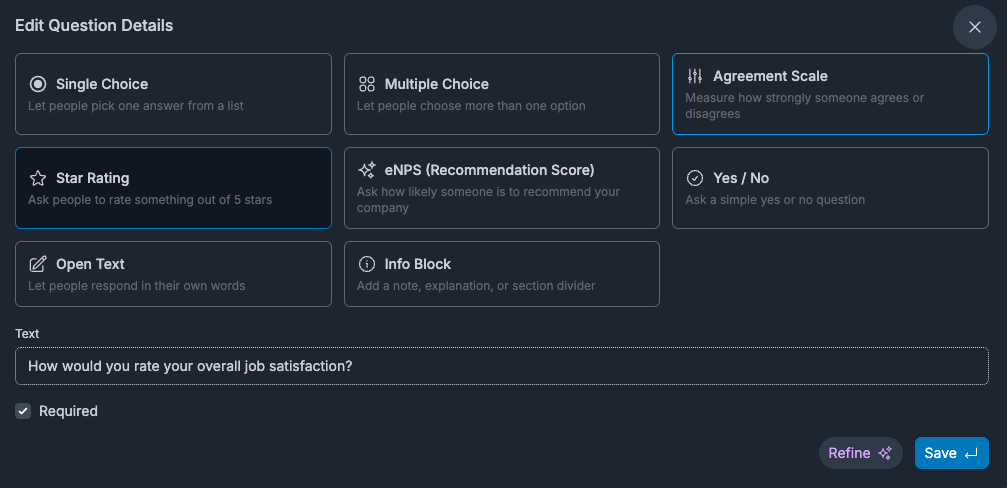
Advanced features:
- Required questions: Mark questions as mandatory.
- Free text additions: Allow additional comments on any question type.
- AI calibration: Use AI to refine and improve free text answers.
- Question refinement: Use AI to improve any question's clarity and effectiveness after creation.
Trigger types and scheduling
Manual surveys: Run on-demand when you need specific feedback.
Onboarding and offboarding surveys:
- Onboarding: You start it manually, then surveys send automatically based on timing you set
- Offboarding: You start it manually, then surveys send automatically based on timing you set
Onboarding and offboarding surveys
Onboarding surveys help you get feedback from new team members during their first few months.
How it works:
- You start it manually - Click a button to begin onboarding surveys for a new team member
- Surveys send automatically - Once started, surveys are sent at the times you set (like 30 days, 60 days, 90 days later)
- You control the timing - Decide when to start the process for each person
Example: You hire Sarah on Monday. On her first day, you click "Start Onboarding" for her. If you have surveys set for 30 and 90 days, Sarah will automatically get:
- A survey 30 days after Monday
- Another survey 90 days after Monday
Offboarding surveys help you get feedback from team members who are leaving.
How it works:
- You start it manually - Click a button to begin offboarding surveys for someone leaving
- Surveys send automatically - Once started, surveys are sent at the times you set
- You control the timing - Start the process whenever makes sense
Example: John gives his notice. You click "Start Offboarding" for him. If you have surveys set for immediate and 30 days, John will get:
- A survey right away
- Another survey 30 days later
How to start onboarding or offboarding:
- Go to Workspace → Members
- Find the person and click the pencil icon to edit
- Scroll down to Lifecycle Actions
- Click "Start Onboarding" or "Start Offboarding"
- Click "Yes" to confirm
Important things to know:
- Only workspace owners can start these processes
- You can only start each process once per person
- Once started, you'll see the date when it began
- You need to create and publish onboarding/offboarding surveys first
Recurring surveys:
- Set start dates and repeat schedules (weekly, monthly, quarterly).
- Automatically create survey instances based on your schedule.
- Perfect for regular pulse surveys or quarterly check-ins.
Audience targeting
Define who receives your surveys:
- Specific users: Target individual team members.
- Manager's direct reports: Survey all direct reports of specific managers.
- Departments: Target entire departments or teams.
- Workspace-wide: Include everyone in your workspace.
Managing published surveys
Once published, you can:
- View instances: See all survey runs and their response rates.
- Monitor responses: Track who has responded in real-time.
- Unpublish: Stop a survey from running future instances.
- Edit: Modify surveys anytime (questions with existing responses cannot be changed).
- Remove: Delete surveys you no longer need.
Survey settings
Anonymity options:
- Anonymous: Responses are completely anonymous.
- Identity optional: Respondents choose whether to reveal their identity.
- Identity required: All responses are attributed to specific users.
Manager features:
- Allow manager replies: Let managers respond to survey feedback.
- Duration settings: Set how long surveys remain open for responses.
Best practices
- Keep surveys focused: Limit to 10-15 questions for better response rates.
- Use clear language: Write questions that are easy to understand.
- Mix question types: Combine quantitative and qualitative questions.
- Test before publishing: Review your survey structure carefully.
- Set appropriate timing: Consider workload and team schedules.
FAQs
Can I edit a published survey?
Yes, you can edit published surveys. However, questions that already have responses cannot be modified to maintain data integrity. You can add new questions or edit questions without responses.
What happens if I unpublish a survey?
Existing survey instances continue running, but no new instances are created. Historical data remains accessible.
How do recurring surveys work?
ClarityLoop automatically creates new survey instances based on your repeat schedule. Each instance tracks responses separately.
Can respondents see who else is taking the survey?
No, the audience list is only visible to survey creators and managers.
What if I don't have any onboarding/offboarding surveys yet?
The buttons will still work, but no surveys will be sent. You need to create surveys first and set their trigger type to "onboarding" or "offboarding."
Can I start the process multiple times for the same person?
No, you can only start onboarding or offboarding once per person. After you start it, the button will be grayed out.
What surveys get sent when I start the process?
All your published surveys with the matching type will be scheduled. For example, if you have three onboarding surveys (30-day, 60-day, 90-day), starting onboarding will schedule all three.
Can I create surveys for different times?
Yes! When creating a survey, you can set it to send 30, 60, or 90 days after the process starts. You can have multiple surveys with different timing.
Next steps: