Responding to surveys
Responding to surveys in ClarityLoop is designed to be quick and intuitive. The system supports various question types, AI-powered response calibration, and context linking to make your feedback more meaningful and actionable.
How to respond to surveys
-
Access your surveys.
- Check the Surveys section in the sidebar for active surveys.
- Look for email notifications when new surveys are available.
- Surveys appear automatically based on trigger conditions (onboarding, recurring, etc.).
-
Complete the survey.
- Answer questions at your own pace—responses are saved as drafts.
- Use the AI calibration feature to refine your text responses.
- Add context links to provide additional background.
-
Submit your response.
- Review your answers before submitting.
- Choose whether to reveal your identity (if the survey allows it).
- Click "Submit" to share your feedback.
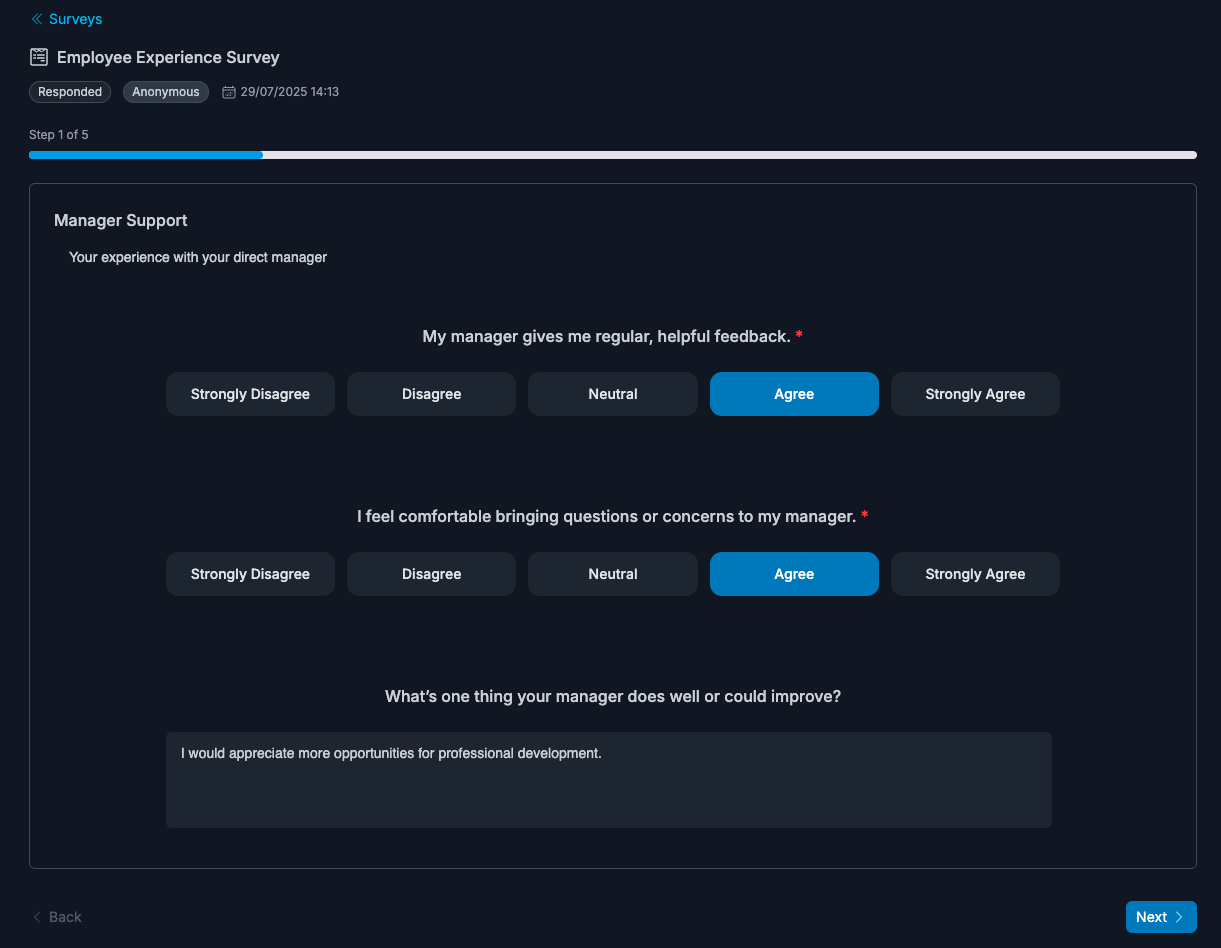
Question types and how to answer
Single Select
Choose one option from the provided list. Click the radio button next to your preferred answer.
Multi-Select
Choose multiple options by checking the boxes next to relevant answers. You can select as many as apply.
Yes/No Questions
Simple binary choice presented as two buttons. Click your preferred option.
Likert Scale
Rate your agreement on a 5-point scale from "Strongly Disagree" to "Strongly Agree." Click the button that best represents your view.
Star Rating
Rate using a 1-5 star system. Click on the star that represents your rating—all stars up to that point will be filled.
eNPS (Employee Net Promoter Score)
Rate on a 0-10 scale how likely you are to recommend your workplace. Lower numbers indicate less likelihood, higher numbers indicate more likelihood.
Free Text
Write detailed responses in the rich text editor. You can format text, add links, and use the AI calibration feature to improve your response.
Info Sections
These provide context or instructions and don't require a response. Simply read and continue to the next question.
AI-powered response calibration
ClarityLoop offers AI assistance to help you craft better responses:
How it works:
- Write your initial response in any free text field.
- Click the sparkles icon (✨) to access AI calibration.
- Provide instructions for how you'd like to improve your response.
- The AI will suggest refinements while maintaining your original intent.
Calibration options:
- Clarity: Make your response clearer and more understandable.
- Structure: Organize your thoughts in a logical flow.
- Tone: Adjust the tone to be more professional, constructive, or specific.
- Detail: Add more specific examples or expand on key points.
- Conciseness: Make your response more concise while keeping key information.
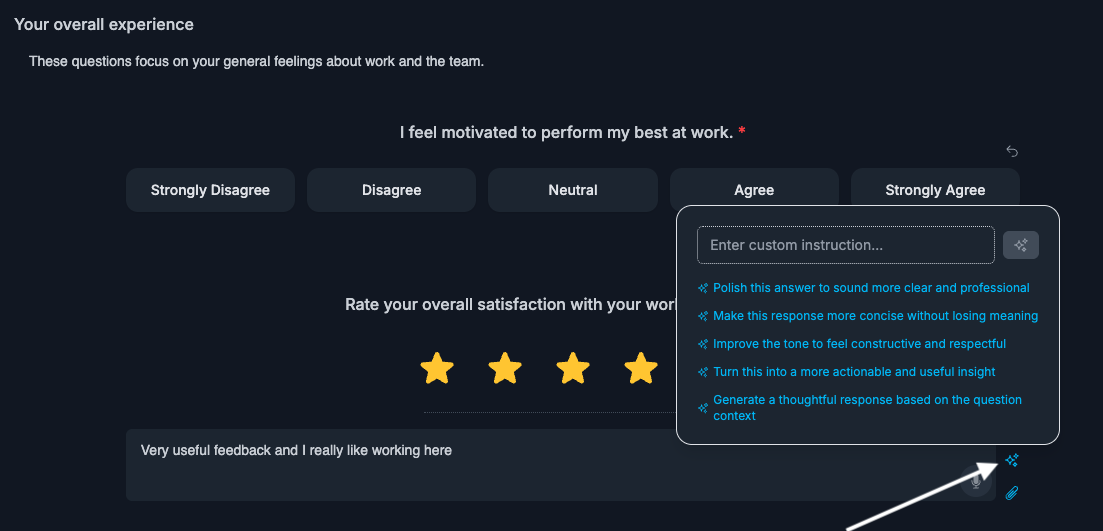
Best practices:
- Start with your authentic thoughts, then use AI to refine.
- Be specific in your calibration instructions.
- Review AI suggestions before accepting them.
- The AI maintains your core message while improving presentation.
Adding context to responses
Enhance your survey responses by linking them to relevant work context:
Context linking:
- Click the link icon next to text fields.
- Add URLs to relevant Slack messages, Jira tickets, GitHub PRs, or Confluence pages.
- Include metadata to provide additional background.
Why add context:
- Makes your feedback more actionable and specific.
- Helps managers understand the situation behind your response.
- Creates connections between survey feedback and actual work.
- Enables better follow-up conversations and improvements.
Examples of useful context:
- Link to a Slack conversation that illustrates a communication issue.
- Reference a Jira ticket that demonstrates a process problem.
- Connect to a GitHub PR that shows collaboration challenges.
- Point to documentation that needs improvement.
Draft and submission management
Saving drafts:
- Your responses are automatically saved as you type.
- You can leave and return to surveys without losing progress.
- Drafts remain private until you submit the survey.
Submission options:
- Identity handling: Choose whether to reveal your identity (if the survey allows).
- Review before submit: Double-check your responses for completeness.
- Final submission: Once submitted, responses cannot be edited.
Survey response features
Required questions:
- Questions marked with a red asterisk (*) must be answered.
- You cannot submit the survey without completing required questions.
- Optional questions can be skipped if not relevant.
Additional comments:
- Many question types allow additional free text comments.
- Use this space to provide context or clarification.
- These comments also support AI calibration and context linking.
Clear responses:
- Use the reset arrow to clear your answer to any question.
- Helpful if you want to reconsider your response.
- Clearing is only available before submission.
Anonymous vs. identified responses
Anonymous surveys:
- Your identity is completely hidden from survey creators.
- Responses are aggregated and cannot be traced back to you.
- Provides psychological safety for sensitive feedback.
Identity optional:
- You choose whether to reveal your identity when submitting.
- Can provide anonymous feedback or take credit for positive input.
- Flexibility based on the nature of your response.
Identity required:
- Your name is attached to all responses.
- Enables follow-up conversations and specific action items.
- Builds accountability and enables direct dialogue.
After submission
- Survey sender may react to your responses with emoji reactions.
- They can add comments and follow-up questions.
- Creates ongoing dialogue around survey feedback.
Best practices
- Be honest and constructive: Provide authentic feedback that helps improve the workplace.
- Use specific examples: Reference concrete situations when possible.
- Add context: Link to relevant work items to make feedback actionable.
- Consider your audience: Tailor your tone to the survey's purpose and audience.
- Use AI calibration: Leverage AI to make your responses clearer and more impactful.
FAQs
Can I change my response after submitting?
No, responses cannot be edited once you've completed and submitted the survey to maintain data integrity. Consider your answers carefully before final submission.
How long do I have to complete a survey?
Survey duration is set by the creator, typically ranging from a few days to several weeks. Check the survey details for specific deadlines.
What if I don't want to answer a question?
You can skip optional questions. Required questions must be answered to submit the survey.
Can I see other people's responses?
No, individual responses are private. Only aggregated insights are shared with the team.
What happens if I close the survey before finishing?
Your progress is automatically saved as a draft. You can return and complete it later before the deadline.
How does AI calibration work?
AI analyzes your text and suggests improvements based on your instructions while preserving your original meaning and intent.
Is my feedback really anonymous?
Yes, in anonymous surveys, your identity is completely protected. Survey creators can see your response content but cannot identify who submitted it.
Next steps: