User profile
The user profile in ClarityLoop allows individuals to update their name and profile picture to personalize their experience. This guide explains how users can access and update these details.
Accessing your profile
To access your profile:
- Click on your avatar in the top-right corner of the ClarityLoop interface.
- Select Account Settings from the dropdown menu.
- Your user profile page will open, showing options to update your name and profile picture.
Updating your name and profile picture
Your name and profile picture are visible across the platform, including in feedback interactions, meetings, and announcements.
How to update:
- Open Account Settings.
- In the Profile Information section:
- Edit your name.
- Drag/Upload file to change your avatar.
- Click Save.
Tip: Use a clear, recognizable picture to help colleagues easily identify you.
Linking your calendar (Google or Microsoft)
ClarityLoop supports calendar integrations with Google Calendar and Microsoft Outlook to sync 1:1 meetings and other scheduled events.
How to link your calendar:
- Workspace Name > Workspace Settings > Integrations.
- Click Link Calendar for Google or Microsoft.
- Follow the on-screen instructions to grant necessary permissions.
Once linked, meetings scheduled in ClarityLoop will automatically sync with the connected calendar.
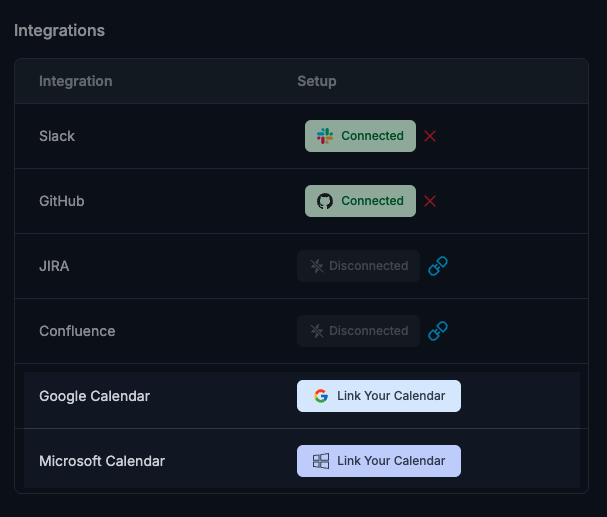
Related: Google Calendar Integration
Troubleshooting common profile issues
I can’t update my profile picture.
- Make sure you image follows system requirements or contact your administrator.
I don’t see the calendar integration option.
- Calendar integrations are available only in Workspace Settings > Integrations.
Next steps: